TABLE OF CONTENTS
Medal offers you several different options to manage how your clips and recordings are stored on your PC. From manually choosing the file path of where your content is saved to setting a storage limit so Medal can automatically delete your oldest video files once that limit is reached to make room for new files to come in. Below is an in depth explanation of each setting in related to storage.
Capture Folder Location
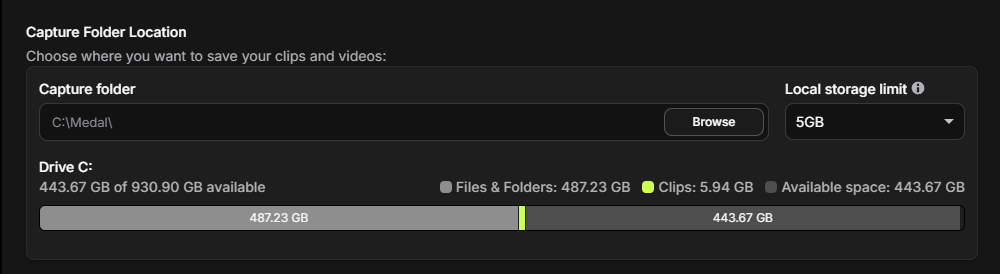
The Capture Folder Location section allows you to choose where Medal saves your clips and recordings on your PC. By default, Medal creates a dedicated folder on your main drive, but you can change this by selecting Browse and choosing any folder or drive that works best for you.
Medal also shows your drive usage, including how much space is taken up by Medal clips, how much is used by other files, and how much free space remains for new recordings.
Note: By default, your Medal folder is created in a location such as C:\Medal\. If you want to move your clips or recordings to a different drive or folder, we strongly recommend using the Browse button in settings rather than manually dragging the folder in File Explorer. This ensures Medal can properly detect the new location and/or prevents issues with clips not appearing or playing correctly in your Medal Library.
Medal Cloud (Premium Users Only)

Cloud Sync on Medal is a premium feature that automatically uploads your clips to the Medal Cloud. With Cloud Sync, you can record as many clips as you want, for as long as you want without ever having to worry about filling up your PC storage! For more information, please visit our Medal Cloud FAQ article.
PC Storage Limit

The PC Storage Limit section helps you control how much space Medal uses on your PC. You can set up a custom limit (for example, 5GB), and once that limit is reached, Medal will then automatically remove your oldest video files to free up space for new recordings.
By enabling the option to Only Delete Full-length Recordings, Medal will never delete your saved clips but rather it will only remove longer session recordings when space is needed to be cleared.
PC Storage Limit can also be viewed near the settings icon on the bottom-left corner of the app. Clicking it opens a detailed storage analysis panel, where you can see exactly how your space is being used. From this panel, you’ll also have the option to set a storage limit, manage cloud sync, or purge unnecessary edits or editor files to quickly free up additional space.
 |  |
Note: We’ve made some changes to how Medal calculates and displays storage usage. Previously, Medal was under-reporting the total space used because it only counted certain clip files. We now include all clip files along with additional files like editor files (used for edits, drafts, and “revert to original” data). This change can sometimes make it look like your storage has suddenly increased, but it’s actually a more accurate representation of what’s on disk. The number in Medal should now be much closer to what you see in Windows File Explorer.
If you’d like to double-check, you can compare by navigating to your Medal capture folder in File Explorer (and the “Edits” folder inside it) to see how the files are stored.
Use Recycling Bin

Enabling the Use Recycling Bin option ensures that deleted video files are first moved to the Recycle Bin rather than being permanently removed. This provides an extra layer of safety, allowing you to recover files if you delete them by mistake. We recommend keeping this setting turned on for added peace of mind.
To recover deleted video files, open the Windows Search Bar and type “Recycle Bin.” Once inside the Recycle Bin, locate the deleted clip, right-click it, and select “Restore.” The file will then return to the Medal Capture folder. From there, you can manually import the video back into the Medal Library.
 |  |

If you're still having troubles or any general questions with managing PC storage in Medal, please submit a ticket here for assistance.
Was this article helpful?
That’s Great!
Thank you for your feedback
Sorry! We couldn't be helpful
Thank you for your feedback
Feedback sent
We appreciate your effort and will try to fix the article